In This Article
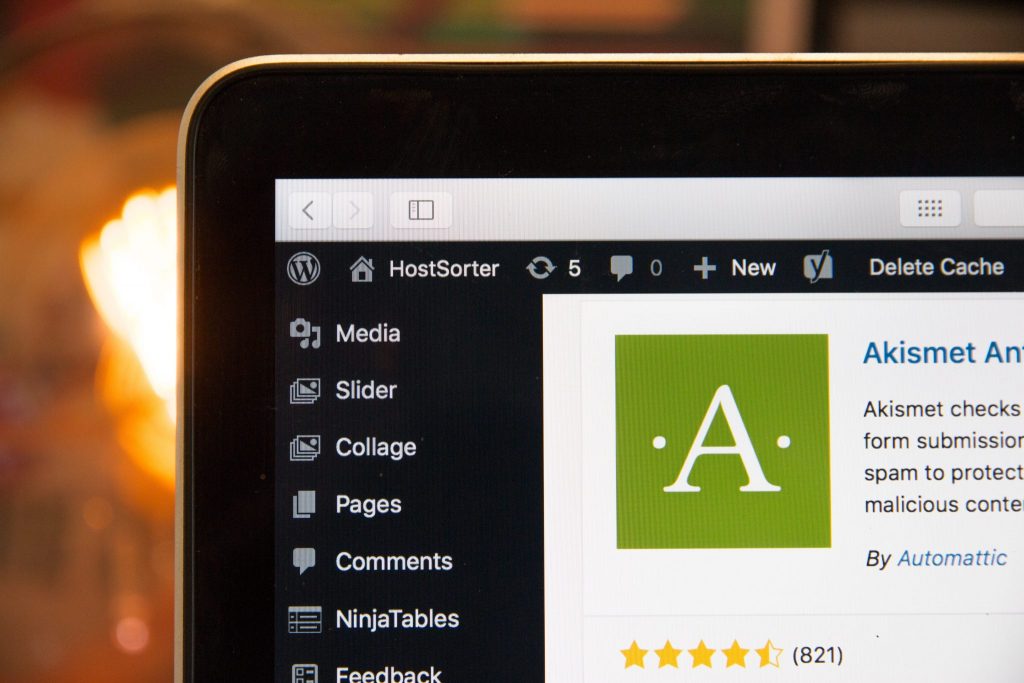
You are probably using some WordPress plugins already. But, perhaps you are missing out on some others that can improve your site and blogging skills considerably. That’s understandable since there are so many thousands to choose from and since there are some great plugins that do things you didn’t even know you might want to or be able to do.
Read on to learn about the WordPress plugins I have found to be very useful. I have sorted them into functional categories and included useful extra information. If you are looking to do something I haven’t covered here, check the official WordPress Plugins Directory. A plugin probably already exists to suit your needs.
Note: WordPress plugins can be a great way to enhance your site, but beware that they can also affect your site in a couple of significant ways. First, some plugins are poorly coded and can slow down your site’s performance. Likewise, having too many plugins can also slow things down. Second, plugins can pose a security risk. Oftentimes, when you hear about a WordPress site getting hacked, it was the result of vulnerability in a plugin being used on that site. Whenever choosing plugins, be sure to read the user reviews and pay attention to how many users the plugin has and when it was last updated.
Also Note: The number of installed users—along with the ratings and reviews—can be a good (but not perfect) guide when trying to decide between plugins that do more or less the same thing.
Affiliate Link Management
If you monetize your site with affiliate programs, a link management plugin can be very helpful. Such plugins can do things like:
- Cloak your links (replacing the ugly affiliate link with a shorter, cleaner looking one). Ideally, this is a feature you can enable or disable per link or per category. For example, say you recommend a car rental service. Instead of adding your ugly affiliate link, you use something like
domain.com/refer/car-rental/. When the user clicks on that link the plugin redirects to the associated affiliate link. If you decide to change your recommended company, no problem. Just visit your plugin management page and update the associated target URL rather than updating the post link. - Organize your links. Maintaining all your affiliate links in one place helps you can easily add, delete or edit them. Ideally, you can group them in categories as well and apply settings based on those categories. Bulk editing is also a good feature to have.
- Track and report clicks. It’s nice to know how many people are clicking your affiliate links. Of course, you can see that information on the individual affiliate program sites, but it’s nice to see all your clicks in one place.
- Add universal, per-link or per-category settings. For example, you may want to force all links to open in a new tab. Or you may want to mark your affiliate links as
nofollow. - Set a link prefix (e.g., “refer” will yield links like
domain.com/refer/keyword). - Support HTML code and/or image links.
- Set the type of redirect (301, 302, 307).
- Associate more than one affiliate URL with a keyword or cloaked link depending on the geographical location of your visitor. This can be useful when you want to direct people to a site in their own country.
- Make adding affiliate links (cloaked or not) easy directly from the Gutenberg editor.
- Automatically match keywords. Some plugins will let you associate keywords that appear on your site with an affiliate link. That means you don’t have to actually manually add any links to existing content.
- Block tracking for bots.
Pretty much all affiliate links WordPress plugins are freemium. You typically get some free features and have to pay for others. Many of the premium options are fairly expensive and charge annually. If you are willing to pay then probably any of them is a good choice. But, if you are cheap like me, here are my thoughts comparing just the free options.
Pretty Links is the most popular affiliate links plugin but it is not a good free option. The biggest problem with it is that you cannot uncloak links, which is a requirement if using Amazon affiliate links. It also nags a lot to upgrade.
I recommend either ThirstyAffiliates (TA) or Easy Affiliate Links (EAFL). Both have some great free features and are actually pretty similar. The main differences are reporting. ThirstyAffiliates has better reporting though is missing click details on the main links management page. EAFL reports clicks on the links page but the reporting page is weak. It has no charts and it limits data to 10 clicks.
TA lets you import and export settings but not links. EAFL, on the other hand, can import and export links but not settings.
TA lets you uncloak links on either the server side or the client side. This can be very helpful if you have existing links from a different plugin and want to switch to TA. EAFL doesn’t offer client-side cloaking now but the developer told me it is a planned feature.
Neither plugin currently offers geo-specific links but EAFL is planning to add this in the future.
Another option possibly worth considering is Auto Affiliate Links. It focuses on matching keywords with links. It has some interesting features but it seems like cloaking is either an all or nothing setting.
Analytics
If you are using Google Analytics, you may prefer to use a plugin to add the necessary tracking code to your site. In the past there were a lot of decent, simple options. It seems that now many options are full-blown dashboards and many add extra tracking information.
If you are interested in a full dashboard, check out GAinWP Google Analytics Integration for WordPress. Google Analytics Dashboard for WP and Google Analytics Dashboard for WP (formerly GADWP) are offered by major companies. Both are popular, but I don’t really recommend either for privacy issues and bloat. If you use ManageWP to manage multiple site, note that it offers a free Google Analtyics dashboard.
If you just want to easily insert the tracking code, check out the already mentioned Header and Footer. Alternatively, try Complete Analytics Optimization Suite (CAOS), which will also help improve your site’s page speed.
If you are somehow opposed to using Google Analytics, the best alternative I have seen is Slimstat Analytics. I have personally used it in the past and it is very good.
Advertising on Your Site
If you want to make money from selling ads on your site, or by using an ad network like Google Adsense, a plugin can make things easier. The one I use is Ad Inserter, which has lots of free features. Alternatively, Advanced Ads and AdRotate Banner Manager are both popular and highly rated options worth considering.
Backup
When we talk about backup, we must concern ourselves with two things. First is the database, which consists of core WordPress tables and any extra tables created by plugins you are using. The second is the files that define how your installation is customized, most notably your uploads, theme(s) and plugins. Some WordPress plugins focus only on backing up the database and others will backup your DB and files as well. Other features to consider include optimization, scheduling, restoration, and the ability to backup to the cloud.
If you search the official WordPress plugins repository for “backup” you will find a great many with good reviews. In addition, several of the security plugins I will discuss later also offer backup features. These include All In One WP Security & Firewall, Bulletproof Security and iThemes Security.
There probably isn’t a best backup option to recommend, but I think you cannot go wrong with any of the following.
UpdraftPlus Backup and Restoration is a popular and highly-rated plugin. It includes the ability to schedule, restore and to backup to the cloud. UpdraftPlus also features a site duplicator/migrator, whereby you can copy a site and move it to a new location. That feature does require a paid addon, however. Another nice feature is the ability to schedule file backup and database backups separately. Additionally, UpdraftPlus will automatically resume/retry failed uploads.
Duplicator lets you clone and move an entire site from one location to another. It also serves as a simple backup utility for both files and database, though you cannot easily backup those separately. There is also no scheduling feature. If you are looking for a simple way to setup a development version of your site, this is a good option that gives you backup capability as well. All-in-One WP Migration is a popular alternative that I have not tried.
BackUpWordPress is another simple plugin. It offers manual or scheduled backups of both database and files (either separately or together). You can have your backup sent via email but the plugin does not offer a restore option.
Note: As of June 2020 this plugin hasn’t been updated in a year. There is a note that it is under new ownership. I am not sure what the future holds for this one but reviews are still good.
WP-DBManager allows you to optimize, repair, backup, restore, query and modify your database. It supports scheduling, optimizing and repairing of the database. There are a couple of interesting technical differences about this plugin that aren’t worth discussing in detail, but the end result is that it might not work on some shared hosting servers. It is also uses a less secure method of performing the backup. For practical purposes, this should probably not deter you from using it.
My Backup Plugin Recommendation
I use Duplicator for migration but not for backup. For that I really like UpdraftPlus. My preferred security plugin, AIOWPS (see next section) also offer database backup. Since neither includes an optimization feature, I also use Optimize Database after Deleting Revisions.
At the moment, I also use MainWP—which I discuss in the next section—to do backups. That’s because I can do them for my various sites from one core Main WP administration panel. The Main WP backup program is actually quite good. You can backup the database alone or with the files. You can also schedule backups and specify how many copies to leave on the server. There is even an option of automatically excluding popular plugins, known cache locations and non-WordPress folders. That is helpful to reduce the size of your backup.
Connecting With Your Audience
Facilitating and maintaining contact with your audience is essential for your site’s success. Fortunately, some useful WordPress plugins exist to help.
Comments
For handling comments on your site you can stick with the default WordPress system or you can use Disqus. You can also integrate Facebook commenting, but I don’t recommend that. Jetpack Comments is developed by the WordPress folks and is a good option if you already use Jetpack. Another interesting plugin is CommentLuv, which encourages commenters by automatically including a link to their last blog post.
If you use the default WordPress comment system, one important missing feature is the ability for commenters to sign up for e-mail notification of subsequent entries (though it does exist if you use Jetpack comments). Subscribe To Comments Reloaded adds that feature quite nicely. It’s a great way to generate discussion and comments on your site since most commenters never return to check for replies.
Lazy Load for Comments is a good option to prevent lots of comments from slowing down your page. Simply install and under the Discussion settings, there are two options. By default, it is set to “On Scroll” which is what most people will probably prefer. You can also choose “On Click” which will created a button for visitors to click on before the comments load.
Finally, Comment Redirect redirects commenters who just made their first comment to a page of your choice. This could be used to ask them to subscribe to a newsletter, follow you on social media, download a free e-Book, etc.
Comment Spam
Whatever commenting system you use, no site should be with the useful Akismet plugin. It comes pre-installed with WordPress but to activate it you must register a WordPress.com account to get an API key.
Cookies for Comments adds a stylesheet or image to your HTML source code. When a browser loads that stylesheet or image it creates a cookie. If that user then leaves a comment it checks the cookie. If it doesn’t exist the comment is marked as spam. The plugin can also check how long it took a user to enter a comment. If it’s too fast it’s probably a spam bot. For spam comment protection, I haven’t ever needed more than Akismet and already mentioned WPBruiser. Still, if either or both of those don’t work for you, this might be your solution.
Contact Form
Perhaps the most basic tool we need is a contact form. There are a lot of good ones, but Contact Form 7 is the most popular. If you prefer an alternative, Contact Form by WPForms is popular and well rated.
Newsletter
Having an active newsletter encourages subscribers to be far more engaged than passive site visitors. I won’t discuss the various commercial newsletter management services available, though if you already use one, it probably has a useful WordPress plugin worth considering.
Three popular do-it-yourself newsletter plugins I have come across are Newsletter, MailPoet Newsletters, and Newsletters by Tribulant. I haven’t used the first two, but I have been using Tribulant for years and love it. I paid for the premium version (fairly inexpensive) and send emails via Amazon SES, which is an integrated option.
Modal Popups and Slide Boxes
You’ve probably seen sites that use a popup or slide box to get your attention with a call to action. These are are typically triggered by specified actions. For example, after a user scrolls a certain percentage or spends a certain amount of time on a page. Popup Builder and Boxzilla are two popular WordPress plugins you can use to create these.
Sticky Bar
You’ve probably seen the sticky message bars at the top of a website. I think the original was Hello Bar, but I don’t recommend that as it is a paid service. Instead, check out Sticky Menu on Scroll, Sticky Header, Floating Notification Bar for Any Theme.
FAQ
Depending on the nature of your site, you might want to offer a frequently asked questions (FAQ) page. If so, there are multiple popular, highly ranked WordPress plugins to consider. I haven’t used any so I have no recommendation, but check out Ultimate FAQs, Accordion FAQ, and Quick and Easy FAQs.
Polls
Polls are a great way to engage with your audience and measure their opinions, interests, feedback, etc. WP-Polls and YOP Polls are two plugins that offer plenty of options to do just that.
Database Optimization
Optimizing your database regularly is a good idea. There are several decent options. I used to recommend WP-Optimize, but it has since morphed into a complex multi-function plugin that is overkill for optimization. Instead, I recommend Optimize Database after Deleting Revisions or Advanced Database Cleaner.
e-Commerce
I don’t run an e-commerce site so I haven’t had any firsthand recommendations. Some popular WordPress plugins I have seen recommended include WordPress Simple Paypal Shopping Cart, Easy Digital Downloads (a good choice to sell e-Books), Paid Memberships Pro (for membership services), and the reigning king of WordPress e-commerce, WooCommerce.
Whatever you use to do your selling, you might want to offer a stylish pricing table. If so, Responsive Pricing Table and Easy Pricing Tables are good options.
Another common feature found on commerce sites is the use of testimonials. Easy Testimonials is a simple-to-use plugin for adding them via a shortcode or a widget.
Finally, if you need to bill clients, WPInvoice or Sliced Invoices will let you send invoices from directly within WordPress. If you use WooCommerce there are lots of invoicing plugins for that but I can’t recommend any specific one.
Images
Working with images is an important activity for most of us and, of course, many WordPress plugins exist to help.
To start, did you know that every time you upload an image to WordPress multiple copies of it are created? Even more copies can be created if you change themes or change thumbnail size settings in your admin panel. If you find yourself in a situation where you have too many unnecessary copies of your images, try the Regenerate Thumbnails plugin. It allows you to regenerate all thumbnail sizes for one or more images in your Media Library..
After getting a clean media library, you will want to optimize (i.e., reduce the size) the remaining images. This can help improve your site’s performance. There are many contenders for this job. Four popular ones are EWWW Image Optimizer (my current choice), WP Smush.it (WebP conversion is not free), Robin image optimizer (WebP is not free), and Imagify (25 MB free each month). Some page speed optimization plugins—notably Autoptimize and LiteSpeed Cache—also offer image optimization.
Optimized images are essential for maximizing your site’s speed, but another thing you can do to help is to host these images on a cloud service like Amazon’s S3 storage system. This probably sounds intimidating, but isn’t really that difficult. To learn more, check out Daniel Pataki’s article, “Moving WordPress Media To The Cloud With Amazon S3” which recommends using the WP Offload Media plugin to automate the process. An easier, and probably better alternative is to use the Photon CDN offered for free by Jetpack.
Since we often need to add images to our posts, it makes sense that there should be good WordPress plugins to help us do so more easily. There used to be quite a few but most have been abandoned. Pexels: Free Stock Photos is one good option. It helps you search, browse and download free stock images. A similar option is Pixabay Free Images. Unfortunately, neither integrates with the Gutenberg editor so you will have to search and download from within your media library rather than while editing.
StockPack is a newer plugin that seems quite promising and possibly the best of the bunch. It can search multiple providers for both paid and free images. That includes Pixabay and Unsplash. It’s integrated to your media library like the others, but you can use it from Gutenberg when you access the media library. Note that you do need a free StockPack account to use the plugin.
If you find especially large image sizes using the above plugins, install Imsanity to automatically resize them. The plugin is configurable with a max width, height and quality and is a good companion to the image optimization plugins already mentioned. Imsanity also provides a bulk-resize feature to selectively resize previously uploaded images to free up disk space.
Of course, being able to easily find images won’t do you any good if you forget to look for them. Require Featured Image is a simple plugin that requires content you specify to have a featured image set before it can be published. Note that as of June 2020 it doesn’t function properly on Gutenberg. It’s unclear if the plugin will be updated or not. I hope so.
Once you have your nice images formatted in your posts, Responsive Lightbox will let visitors view larger versions of images and galleries in a lightbox (overlay) effect (optimized for mobile devices).
On the administrative end, one tool I like is Quick Featured Images. It can do several things related to WordPress featured images, but I especially like it for adding an additional sortable image column in the list of posts.
Finally, a good way to improve you page loading speed is to “lazy load” images. This is a method of loading images only when necessary. For example, if you have images toward the bottom of your page and a visitor never bothers to scroll down, there is no point in loading those. Instead, load them when the visitor actually scrolls to where they should be visible. This should also improve your Google PageSpeed score. A good dedicated plugin for this is Lazy Loader or a3 Lazy Load. Page speed optimization plugins like Autoptimize and LiteSpeed Cache also offer this feature. You can also enable this feature in Jetpack if you use that.
Jetpack: Yes or No?
Jetpack is an interesting plugin from the developers of WordPress. It includes many features, some of which are quite cool, but should you use it? I personally do not, but here are 15 reasons you may want to use it.
Manage Multiple Sites
Managing more than one WordPress site can be a hassle. Fortunately, several good WordPress plugins exist to make it easy. MainWP is my personal choice. You install it on a dedicated WordPress site and use that as your main admin panel for all your WordPress sites. You’ll also need to install the MainWP Child plugin on each site you want to manage.
With MainWP you can manage virtually everything, including upgrades, backups, uptime monitoring, and managing content for posts/pages. MainWP is a free self-hosted solution that makes money by selling addons for additional features.
A similar service is InfiniteWP, which is also highly rated. I haven’t tried both, but one MainWP commenter claims to have and says while both are solid he prefers MainWP. I believe—but could be mistaken—that MainWP has more free basic features and that their addons are cheaper than InfiniteWP.
A third popular option is ManageWP, developed by GoDaddy. It’s a bit different in that it is cloud based, though the functionality is similar. I haven’t tried it but the reviews are good. If you are debating between ManageWP and MainWP, I think both would be good choices. I did notice a few differences worth noting:
- The MangeWP backup feature is cloud-based and you only get a monthly backup for free. MainWP offers better, non-cloud free options.
- The uptime monitoring service is a premium feature, whereas MainWP has a free option.
- The Google Analytics feature is free and lets you see all your sites’ stats from the dashboard. A similar feature for MainWP is premium.
Maps
If you want to include maps in your articles or pages, there’s a plugin for that. Popular options include Gutenberg Map Block for Google Maps, MapPress Maps, WP Google Maps, and Google Maps Widget.
For something different but very useful, check out amCharts (free, main page) or Interactive World Maps ($20). They are kind of similar and make it easy to create maps of the entire world, a continent, a country (alone or divided by its regions or states), or a state in the United States (alone or divided by metropolitan areas). You can color regions or add markers. Interactive features include adding a tooltip that will display by default on hover with the information you provide and the ability to set up different kinds of actions for when the user clicks in an active area.
Multi-language Support
If you want to run a multilingual WordPress site, WPML (WordPress Multilingual Plugin) is the main option. There is no free option and it costs $29 for the first year and $21 each year after. For a freemium option, check out TranslatePress.
Photo Galleries and Image Sliders
I don’t personally use photo galleries or sliders so my suggestions are not based on firsthand knowledge, but popular gallery plugins include NextGen Gallery, Photo Gallery, WordPress Gallery Plugin – FooGallery, Envira Photo Gallery, and Image Gallery by Robo.
For a slider, check out Meta Slider, Smart Slider 3, Master Slider – Responsive Touch Slider, and Slider by 10Web.
Search Engine Optimization (SEO)
WordPress is already search-engine friendly, but you can improve your site’s SEO with a good plugin. There are many to choose from, but the two most popular are All in one SEO Pack and WordPress SEO by Yoast. Yoast is more powerful, but it does have a steeper learning curve (see plugin developer Joost de Valk’s “WordPress SEO: the definitive guide” for help with that learning curve).
You might think about using a sitemap generator like the popular Google XML Sitemaps, but both of the above WordPress plugins include this capability already.
Outbound links are an important factor in search engine optimization and having broken links is not good. Broken Link Checker will check your posts, comments and other content for broken links and missing images, and notify you if it finds any. Note that it can add a heavy processing load to your server, which could cause problems for your visitors and your hosting company. Thus, I recommend you only activate it when you are planning to look for and update broken links. Alternatively, if you are OK with checking for broken links per post or per page, check out the useful Check My Links Chrome Extension.
Finally, two other plugins might be worth considering. PB SEO Friendly Images automatically updates all images with proper »alt« and »title« attributes. Redirection can manage 301 redirections and keep track of 404 errors—something particularly useful if you are migrating pages from an old website.
Site Modification
If you want to add some content to your site you can do so by either editing your theme or using a plugin.
Header and Footer and Header Footer Code Manager are two WordPress plugins that let you to add code to the head and footer sections of your blog. This can be helpful when you want to do something yourself rather than finding a plugin that does it. For example, you can add Google Analytics tracking code affiliate link notifications, or search engine verification code. This is a better option than directly editing your theme files because—unless you use a child theme—your edits will be lost when your theme gets updated.
Site Performance
Listing so many seemingly useful WordPress plugins may have you wondering if there is such a thing as too many plugins. That depends. WordPress sites can indeed load slowly if using too many plugins or even a few that are poorly configured. There used to be a great plugin to test for this but alas, no more. Still, pay attention to how your site performs as you add more plugins.
I have written a detailed guide to improving your site’s loading time. In it, I talk about some useful online tools for measuring your site’s performance. Two plugins can automate the testing of your site with two of those: Google Pagespeed Insights and GTmetrix for WordPress.
I won’t repeat all the tips or plugins found in my guide but here is a short list worth considering.
Caching
LiteSpeed Cache is great if you have a host that uses LiteSpeed servers. If not, try WP Super Cache or W3 Total Cache. Both are excellent so it is difficult to recommend one over the other. Having said that, WP Super Cache is often described as being more user friendly and easier to configure whereas W3 Total Cache is described as being more powerful but more complex to configure. If you opt for W3 Total Cache, check out my article on using W3TC. It’s a bit old but still should be useful. “How to Install and Setup W3 Total Cache for Beginners” is another good read.
Multi-function Performance Enhancement Plugins
Autoptimize is my favorite performance plugin, though LiteSpeed cache seems like a great alternative, even if you cannot use it’s caching. Clearfy, Fast Velocity Minify, PageSpeed Ninja, and Speed Booster Pack are alternatives worth considering.
Site Security
Chances are you know little to nothing about website security. That’s fine because there are some great WordPress plugins that will hold your hand and do everything for you. For some of the details behind the work that is being done on your behalf, “Securing Your WordPress Website” and “The Ultimate Guide to WordPress Security” are two good places to start.
When choosing security plugins, the great challenge is to find the solution which gives you optimal protection without conflicting with other plugins and without unacceptably slowing down your site. If you choose more than one security plugin, you will also want to be concerned about overlapping functionality.
There are some highly regarded security plugins that do one thing very well. For example, Login Lockdown helps you prevent unauthorized logins. Likewise, Block Bad Queries (BBQ) protects against malicious URL requests. Still, cobbling together a collection of plugins like this is a hassle. Wouldn’t it be great if there was one that does everything you need? Fortunately, such WordPress plugins exist. Here is a quick look at some of the most popular.
Wordfence Security claims to be the most popular security plugin, with over 3 million active installments. Its features include:
- Real-time blocking of known attackers
- Scanning of files, themes and plugins against WordPress.org repository versions to check their integrity
- The ability to repair compromised files
- The ability to enforce password security
- Two-factor authentication (2FA)
- A firewall to block common security threats like fake Googlebots, malicious scans from hackers and botnets
- A malware and backdoor scanner
- Login security to lock out brute force hacks and to stop WordPress from revealing info that will compromise security
- IP blocking and abuse reporting
- A tool to keep you off Google’s SEO Black-List.
Wordfence also includes a useful tour of its features that displays when you first install it.
All In One WP Security & Firewall (AIOWPS) reduces security risk by checking for vulnerabilities and by implementing and enforcing the latest recommended WordPress security practices and techniques. It also uses a novel security points grading system. Points are awarded as you enable the various protection features. On your dashboard you will see your overall score and how you can improve it.
Security and firewall rules are categorized into “basic”, “intermediate” and “advanced.” This way you can apply the firewall rules progressively without breaking your site’s functionality.
Some specific things you can do with AIOWPS include:
- Eliminate the “admin” user account (a common attack point)
- Detect if you have any user accounts with identical login and display names (something that makes hacking easier)
- Alter your database tables to prefix them with something other than the default wp_,
- Limit login attempts to prevent brute force attacks
- Add Google reCaptcha or a math captcha to WordPress Login form
- Force logout of all users after a configurable time period
- Monitor/View failed login attempts
- Enable manual approval of WordPress user accounts to prevent spam registrations
- Ability to add Honeypot to the WordPress’s user registration form to reduce registration attempts by robots
- Easily add a lot of firewall protection to your site via
.htaccessfile - Stop user enumeration so users/bots cannot discover user info via author permalink
- Protect your files via various security measures
- Schedule automatic backups and email notifications or make an instant DB backup
- Temporarily lock down the front end of your site from general visitors while you do various backend tasks
Sucuri Security – Auditing, Malware Scanner and Security Hardening seems to be focused mostly on security integrity, blacklist monitoring and malware detection (with notifications). It can also “harden” your site by enabling a variety of one-click features. Sucuri also includes a feature to walk you through three key things to do after a compromise.
Note that if you use previously mentioned MainWP, there is a free Sucuri extension. That extension can scan your various sites and fix vulnerabilities. For me, it caught several that weren’t addressed by AIOWPS, though I am not sure they were important issues.
Bulletproof Security seems to offer fewer free features than the other plugins listed here, but offers enough to be useful, including login security and monitoring, database backup, and security logging.
BulletProof Security (BPS) mostly works by customizing the .htaccess file. It uses a one-click setup method rather than breaking up options and settings. BulletProof Security further protects your website against thousands of different hacking attempts via security filters designed to match malicious and nuisance attack patterns. BPS also offers a good database backup feature.
iThemes Security (formerly Better WP Security) is another multi-feature plugin like Wordfence. I think some of features that are free in Wordfence are premium with iThemes. I also noticed a few warnings in the faq about compatibility issues (some problems on shared hosting servers) that can cause it to either not work at all or to cause problems if it crashes while performing certain operations. iThemes Security also makes significant changes to your database and other site files. This can be problematic and if you decide to use and then remove iThemes, some traces of its changes remain.
The reviews for iThemes are good and there are more than 1 million installs. Still, the issues I mention make me hesitate to recommend it.
WPBruiser is a plugin I have been using for years. It’s a simple and highly effective anti-spam and security plugin based on algorithms that identify spam bots without any annoying and hard to read captcha images. WPBruiser completely eliminates spam-bot signups, spam comments, even brute force attacks, the second you install it. It is completely invisible to the end-user so there is no need to ever fill out a “human-detection” field ever again.
My Security Recommendations
So, which security plugin is the right one for you? My entirely subjective opinion is that Wordfence and All in One WP Security are the two best options. I have used and been satisfied with both. I like Wordfence’s file scanning and comparison, real-time traffic monitoring and email alerts. Support is good, even addressing issues from non-premium users. I also like the ease of use and “hand holding” aspects of AIOWPS. I have even used both together without any unacceptable server burden or conflict.
In addition to these useful plugins, you might consider using Cloudflare, which I discuss in the site performance section. Though it is a service mostly focused on speeding up your site, it does include excellent security features as well. The advantage of Cloudflare is that it blocks bad traffic at its own servers. That means bad traffic never makes it to your own site. Thus, there should not be a lot for your security plugin of choice to do.
Regardless of which security plugin(s) you choose, you will want to perform regular updates for WordPress. Likewise for your installed plugins and theme. You can actually enable automatic updates and I recommend you do so. That only applies to minor updates, so if you don’t login to your site admin very regularly, check out WP Updates Notifier. It will monitor your installation for updates and email you when they are available.
Finally, if you get to a point where you already have a problem, Anti-Malware and Brute-Force Security by ELI searches for malware and other virus-like threats and security vulnerabilities on your server and it helps you remove them. Sucuri’s plugin is also a good option, especially its Post-Hack Security Actions feature.
Social Media
Social media sharing is an important feature to add to your site but there are so many WordPress plugins available it is difficult to choose one. There are three big things to consider. First, some can significantly slow down your site. Second, some mine your user data. Third, many require paid subscriptions to get key features.
I haven’t tried any new social sharing plugins in years so I am not sure which are the best today. In the past I recommended Share Buttons by AddToAny. It seems to still be popular and getting good reviews so it might be worth trying. I’m on the fence about the popular Shareaholic. It has transformed from simple share buttons to much more. For a while reviews were bad but on my latest check things seem more promising. Some of the extra features are pretty useful and none of them are required. They also made improvements to make sure it doesn’t affect your page speed too much (though test to be sure).
One action many of us want to take after writing a new post is to share it with our various social networks. Two useful plugins to help automate that task include Blog2Social and WP to Twitter. JetPack also offers this functionality. Additionally, Revive Old Post (formerly Tweet Old Post) lets you automatically share old posts on Twitter, Facebook, and LinkedIn to get more hits for them and keep them alive.
If you are interested in showing your recent Tweets on your site, several WordPress plugins are available. Two good options are Recent Tweets Widget and the already mentioned WP to Twitter. You need to authorize either of these plugins but the instructions to do so are fairly easy to follow.
I do not personally use Pinterest, but if you do, or at least would like to help those that do pin your photos, check out jQuery Pin It Button For Images.
Staging Plugins
WordPress staging refers to creating a clone of your live site to use for testing changes safely. Once you verify the changes are safe and satisfy your goals, you can then apply them to your live site.
Some of the most commonly recommended WordPress plugins for staging are not free. These include BlogVault (backup service that includes staging, uses their own servers), WP Stagecoach, and WP Time Capsule.
The best free option is WP Staging. It creates a clone of your website in a subfolder on your server. In the background, the files and database are copied and the links within the content are replaced accordingly. Note that the free version does just about everything but it won’t push staged site changes to the live site. This is not an issue for simple things like updating an existing plugin or theme or trying a new one. Simply verify it works and then install on the live site separately.
Some web hosts (e.g., SiteGround) include official staging support. This is a great option but rarely available on inexpensive shared server hosting plans.
Finally, you can also use XAMPP to create a development environment on your personal computer. This is like creating a staging site on your computer but generally I would recommend something like WP Staging instead.
Working with Widgets
For many, widgets are the workhorse of WordPress customization and functionality extension. WordPress includes some in the default installation, your theme may include some, and many more are available as plugins. One of the most useful is the standard text widget, which lets you include HTML code. However, for more advanced needs, including the ability to use PHP, CSS, JavaScript, and Flash, try Enhanced Text Widget.
It is not hard to imagine a situation where you might like to include a widget on some posts or pages but not others. Several plugins can accomplish this, including Widget Logic (my current choice), Widget Context and Custom Sidebars.
You’ve probably seen tabbed widgets on sites featuring Popular, Recent, Comments, and Tags tabs. WP Tab Widget uses AJAX to load content only when someone selects a tab, thus making it lightweight.
Writing, Editing and Formatting Pages and Posts
If you write long-form articles and would like to break them into multiple pages, WP-PageNavi is a good solution.
Long-form articles can also really benefit from including a table of contents. I personally love Easy Table of Contents for doing this. It will automatically scan your post and insert a TOC with entries matching heading tags (e.g., h2, h3, h4). You can specify the minimum number of headings to have before creating one and how many heading levels to include. You can also choose use shortcodes to include/exclude per page or specify where it should appear on the page.
TablePress lets you create and easily embed beautiful and feature-rich tables into your posts, pages or text widgets without having to write code. Tables can contain any type of data, even formulas. An additional JavaScript library adds features like sorting, pagination, filtering, and more for site visitors. Tables can be imported and exported from/to Excel, CSV, HTML, and JSON files.
You probably don’t have a regular need to create forms, but if you ever do, Ninja Forms or Form Maker will do the job well.
If you want total control over the design of a page, Page Builder by SiteOrigin is a drag and drop, responsive page builder. With it you can easily add blocks (rows with selectable number of columns) and add widgets to those blocks. You probably won’t need to use this one very often, but it’s simple and effective when you do need it.
Another great way to customize the look and feel of your pages or posts is to use shortcodes. Shortcodes Ultimate and similar WordPress plugins provide a number of useful, pre-built design elements like buttons, boxes, tabs, boxes, pull quotes and accordions. Basically, you can get really professional looking design elements with practically no effort or HTML skills.
For those of you that post quite regularly, the ability to schedule the publication of your posts is very helpful. Editorial Calendar gives you an overview of your blog and when each post will be published. You can drag and drop to move posts, edit posts right in the calendar, and manage your entire blog.
Finally, if you ever need to remove or change certain sections from your posts (for example, to mass-correct a spelling mistake or change an affiliate link), give Search and Replace a try (you definitely will want to do a full backup before using this though).
Other Useful WordPress Plugins
If you are more technically inclined, there may come a time when you will want to add a bit of code to a page, post or widget. Include Me can do the job. PHP Code Widget and the previously mentioned Enhanced Text Widget are useful options for working with widgets.
You may have come across sites that prevent you from copying text via a right-click. I personally dislike this but if you are interested in the same functionality for your site there are plugins. Likewise, if you wish to prevent sites from reproducing your site in a frame, there are plugins that can do that as well. Alternatively, the very useful All in One WP Security & Firewall includes both of these features.
If you have an upcoming event (e.g., a book release) that you want to highlight on your site, T(-) Countdown will display a highly customizable countdown timer as a sidebar widget or in a post or page using a shortcode.
WP Affiliate Disclosure allows you to add a customizable, FTC-compliant disclosure statement that will automatically display across your WordPress website based on the rule(s) you define.
Print, PDF, Email automatically creates printer friendly and PDF versions of your pages. It also gives your user the ability to remove images and paragraphs of text, so they can print exactly what they want.
Mobile App
Though not a plugin, WordPress has an app for your mobile phone or tablet. I haven’t used it myself, but apparently it is quite good. It might be helpful for both writing (e.g., capturing thoughts on the go) and for handling comments and administrative tasks.
Conclusion
There you have it, over 150 useful WordPress plugins for your consideration. Some cover the same functionality and some won’t be useful for your particular needs, but I am sure you can find some to improve the appearance, maintenance or performance of your site. Enjoy!
Click to See or Add Your Own »
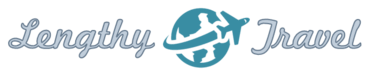
I'm currently using Blogger, which I'm discovering is at the low end of the desireable blog formats totem pole. Why do so many people use WordPress? What makes it so great? I've tried to use it, but every time I log in it seems not to be so user friendly & I give up after just a couple of minutes. I must be doing it wrong. What's the scoop?
I'm not familiar with anything but WordPress so I can't make any useful comparisons. And, I am fairly comfortable with web technologies so for me it isn't too difficult to use, but I suppose it might be for those less used to creating websites and the like. My guess about why so many people use it is because it is very powerful and flexible. You can *easily* change designs and add features with plugins. Also, there is a huge existing user base so there are many plugins and design templates to be found for free. I suppose with anything in software, the more powerful and flexible you make it the more you have to sacrifice usability. As for Blogger and your particular situation, I would say if it does what you want it to do and you are comfortable using it, stick with it. If you do need to switch to WordPress, a quick google search on user tutorials will yield some useful video and text how-to guides.
Dear Nancy you have clearly misunderstood the WP because the features WP have blogger does not have at all. I am saying it on my personal behalf. If you need some assistance for handling the WordPress then contact me i will help you on it. Thanks
For more on JetPack, see “Boon or Bane? The Jetpack Plugin for WordPress” (http://www.noupe.com/wordpress/boon-or-bane-the-jetpack-plugin-for-wordpress-89879.html)
So thorough 🙂
I was going to mention BackUp Buddy too. You’re right it is premium and it’s well worth the investment. The WP DB Backup one just stopped working for me one day – I didn’t get the emails anymore. Not sure why though.
“Thanks for sharing the plugins you use with us. I have the Tiny MCE plugin installed on a client site. I wasn’t aware that they had a Font plugin. I’ve never heard of the Daily Stats plugin before. I’ll have to check that out.
Installing too many plugins can definitely reduce your page time load speed. Thanks for the reminder. Another thing to keep in mind is that sometimes plugins conflict with each other or don’t play well with your theme. (For example, SEO by Yoast doesn’t work well with Thesis which has SEO built in.)”
Hi,
Thanks for your handy resource. These plugins have their own importance and effectiveness. We don’t need all these plugins to run a successful blog but we certainly need some which makes our WordPress website and business smoothly.