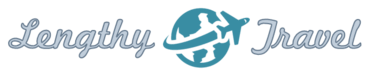In This Article
| Last Updated: November 19, 2023 |
Cloud syncing services are all the rage—and for good reason. They are especially useful for keeping important files synced across multiple computers and for securely backing up and storing your files online. Many of them also offer the ability to share files and collaborate with others. 
You could call me an early adopter, as I was using a service called FolderShare many years ago. It was eventually bought by Microsoft, became Live Sync, then Live Mesh, then SkyDrive, and is now OneDrive. Along the way, I have been following (and impressed by) the innovation and activity of this industry. Currently, most companies use a freemium model, offering a small amount of space (typically 2-5GB) for free and charging a monthly fee for more space. Most offer the full feature set in the free accounts, only limiting the amount of space.
Below, you will find a list of features worth considering and the competing offerings.
One question to ask is if you think the service you are interested in will survive the inevitable industry shakeout to come. For example, when I first wrote this post, CrashPlan and Mozy were two market leaders. The former now longer has a consumer product and the latter no longer exists. In fact, quite a few of the services I highlighted back then are no longer with us. Of course, Google and Microsoft are probably not going anywhere soon. Dropbox is independent and thus potentially weak, but it is also the market leader and is quite likely to survive. Others are harder to judge. Naturally, if you don’t mind taking the gamble, the worst-case scenario is that you will someday have to switch to another provider.
I personally use Google Drive, Dropbox, and OneDrive, and I list their summaries separately. I think you won’t go wrong with any or all of them, but don’t assume that just because I use them, they are the best available, especially as your situation may differ from mine.
Cloud Sync Features to Consider
There are a great many possible features to consider when comparing the various services on the market today. These days, most services offer similar basic features. There are many other features you can consider and which may distinguish one service from another, but most are not really important to the majority of us. Additionally, some websites do a better job of listing and explaining the service’s features than others. The fact that I may not mention a feature in service listed below doesn’t necessarily mean it isn’t available, so if you have special needs, be sure to more carefully investigate any of the offerings that seem promising to you. For reference, here are some possible features to consider:
- The amount of space provided in free accounts.
- Pricing for paid accounts.
- Desktop and mobile Operating System (OS) support.
- Number of devices. How may devices can you keep synced on the plan you choose?
- Single or multiple folder syncing. Are all synced files required to be located in one centralized folder or can you pick and choose existing folders on your computer? Note that even if a cloud service controls everything under one folder, it may let you to choose which sub-folders get synced across all devices; in other words, you may wish to backup a folder from one machine to the cloud but not actually sync it across all devices.
- Selective syncing. Can you choose which folders get synced online and to which computers or is it an all-or-nothing proposition?
- Some services offer a virtual, or network, drive, which looks just like the other drive(s) on your computer. This drive typically displays your cloud files on your computer, but they’re located in a virtual folder that may or may not also use hard drive space (usually you can download files as needed).
- Version tracking or revision control. Are old copies of files saved and, if so, how many versions and for how long?
- Deleted files. How long are deleted files kept before being permanently deleted? Can you pay to have that length of time extended?
- File and/or folder sharing. Various file sharing features exist but most commonly you will see public and private sharing (via link or email), file permissions (view, edit, download, share), password protection, and setting an expiration limit (based on date or number of downloads). For shared folders you should be able to decide who can upload files. Some services also provide file sharing statistics.
- File/folder collaboration. Can you and others work on the same document? How are conflicts managed?
- Third-party apps or addons allow you to link your cloud storage to another app or service. Google Docs and Microsoft 365 support are common ones.
- File size or type limits. Some services limit the size of files you can sync which can cause problems for videos, large encrypted volumes, or other large files. Other services may not allow you to sync or back up RAW photos or large video files.
- File transfer speeds. Some services automatically limit the amount of bandwidth or the file transfer speed, some offer no limits, and some allow you to specify your own limits (e.g., limit only when computer is being actively used).
- Preview/edit files online. Do you need to download a file to view it or does the service allow you to view (and sometimes even edit) a file directly from the web application?
- Bandwidth limits. Some services limit how much bandwidth (total size of files transferred) you can use each month. You see this mostly for services that focus on file sharing or streaming.
- Anytime, anywhere Web access.
- Browser extensions can vary wildly in what they do but one useful function is letting you save any image you see on the internet to your cloud account.
- Note-taking app. Some services include a note app and these vary in complexity.
- Real-time or scheduled syncing?
- Do files shared with you by others count toward your allotted space?
- Full or incremental backups?
- Delta (block-level) copying means that only the portions of a file that were actually changed since the last transfer are copied during backup or sync. This saves a lot of time and bandwidth on larger files.
- Can you sync open or locked files?
- Media streaming. Can you use the service as a server to listen to your music or watch your videos? If so, how feature-rich is the experience? Are there bandwidth limits?
- Is the status of syncing clear? One common method is to alter file icons to display their status. Another common method is to show syncing status and statistics when you click on the service’s system tray icon, though the amount of detail varies greatly. Yet another technique is to use real-time event messages that display on your computer, though these can quickly become annoying.
- LAN sync is the ability to sync directly from computer to computer when two or more machines are connected via a local network rather than having to have all files pass across the Web and through the service’s server first. This vastly increases syncing speed.
- Is Cloud syncing required? Can you sync files amongst your various computers without syncing them to the cloud? This is not a common feature.
- Is there a public API? The existence of a public application programming interface (API) means that third parties can improve on the service.
- Is it possible to disconnect devices remotely in case your computer is lost or stolen? Is there a remote wipe option so you can also delete the files on that stolen device?
- How does the service handle conflict resolution? Where a file has been modified on both sources?
- Does the service provider monetize your data? A lot of data storage companies gather your information and use it to sell you stuff you don’t need or want. All things being equal, choose one that doesn’t do this.
- Cloud management lets you access and manage all your cloud services. This isn’t a common feature, but at least a couple of services (Koofr and Treasure) do offer it.
- Customer support. Does your service provide customer via phone, email, or chat? Is there a system to submit a support ticket? Is there a knowledgebase and/or user forum? Is there a user guide and/or video tutorials.
A Note about Security and Privacy Features
Security and privacy are perhaps the most complex features to consider. Most services will say they are secure but that can mean many things. The most important consideration is encryption, but with that there are three types. One common form of encryption is the use of secure transfers (SSL) so nobody can see your data as it is being sent back and forth. The second type of encryption, also fairly common, is encryption performed at the storage provider. This is generally a good thing, but such encrypted data can usually be decrypted by the company and thus is exposed to misconduct on the part of employees, hacking threats, and court orders by the government. The third—and least common—type of encryption is local, meaning that your files are encrypted on your computer before being transferred to the online storage servers. With this type of encryption, only you can decrypt your data. Unfortunately, many service providers don’t offer useful details on the security they use on their websites.
All of this comes down to a question of the sensitivity of your data, which I think sometimes people overestimate. Likewise, ask yourself how worried you are about a breach of some sort. Backup is a risk mitigation game. The tradeoff in this case may be amount of free space, availability of features, ease of use, etc.
The Three Cloud Syncing Services I Use
I already mentioned my preferred services, and here I list them separately, not to indicate they are objectively better than the rest, but merely to serve as a starting point for those not interested in doing a full investigation.
Dropbox
Dropbox (Windows, Mac, Linux, Web, Android, iOS) was an early player in the online syncing service market that quickly became the most popular provider and still is one of them. It uses a centralized folder into which you must place all files you wish to have synced to the cloud and other devices. It offers selective device syncing and 30 days of file versioning (you can purchase an unlimited history option). It’s particularly strong in its file sharing and collaboration features and support for previewing almost any file type. You can also automatically upload photos or videos from cameras, tablets, SD cards, or smartphones to a dedicated “Camera Uploads” folder. Dropbox is the only one of these three major services that uses delta (block-level) copying. It is also one of the rare providers that offers LAN syncing. Dropbox originally used Amazon’s S3 storage system to store user files, but now uses their own hardware, referred to as “Magic Pocket.” It uses SSL transfers and stores the data via AES-256 encryption but—as with most services—does not do local file encryption. Dropbox prevents sharing of copyrighted data, by checking the hash of files shared in public folders or between users against a blacklist of copyrighted material. This only applies to files or folders shared with other users or publicly, and not to files kept in an individual’s Dropbox folder that are not shared. Third-party applications are also supported via an application programming interface (API). Other features include: document eSignature; separate backup functionality to back up your computer, including external drives; Rewind service to recover from accidents or malware by reversing all changes at the folder or account level (30-day history); ransom detection; alerts and notifications; passwords manager; a Vault service for sensitive files; adding watermarks to files; multi-factor authentication; remote device wipe; securely send large files (up to 100GB) even to non-Dropbox users; file locking; full text search; and viewer history.
Pricing: Free plan with 2GB (can add more free storage by promoting the service and using it in certain ways); Plus (2TB, 1 user) is $9.99 per month; Family (2TB, up to 6 users) is $16.99 per month; Professional (3TB, 1 user) is $16.58 per month; Standard (5TB, 3+ users) is $15.00 per user per month; Advanced (3+ users) is $24.00 per user per month (storage variable and purchased separately).
Google Drive
Google Drive (Windows, Mac, Linux, Web, Android, iOS) offers similar (but fewer) syncing and file sharing and collaboration features as Dropbox. It also serves as the primary storage space for Gmail, Google Photos, and Google Docs accounts. Files can be up to 750GB in size and you can change privacy and sharing settings for individual files and folders. On the website, users can search for an image by describing its visuals, and use natural language to find specific files, such as “find my budget spreadsheet from last December.” Google Drive primarily relies on a single folder for all syncing, but you can also back up specific folders if so desired.
A number of external web applications that work with Google Drive are available from the Chrome Web Store. To add an app, users are required to sign in to the Chrome Web Store, but the apps are compatible with all supported web browsers. Some of these apps are first-party, such as Google Docs, Sheets, and Slides. Drive apps operate on online files and can be used to view, edit, and create files in various formats, edit images and videos, fax and sign documents, manage projects, create flowcharts, etc. Drive apps can also be made the default for handling file formats supported by them. Some of these apps also work offline on Google Chrome.
Drive can provide encrypted and secure access to your files. Files shared with you can also be proactively scanned and removed when malware, spam, ransomware, or phishing is detected.
Note that paid storage plans can be shared with other users, provide extra Google Photos editing features, include a multi-device VPN, and provide dark web monitoring.
Google Drive is a key component of Google Workspace (formerly G Suite), a monthly subscription offering for businesses and organizations. As part of select Google Workspace plans, Drive offers unlimited storage, advanced file audit reporting, enhanced administration controls, and greater collaboration tools for teams.
Pricing: 15GB free (includes storage for Gmail and Photos); Google One is the name of the extra storage subscription plan, with the following costs: Basic (100GB) is $1.99 per month ($19.99/year); Standard (200GB) is $2.99 per month ($29.99/year); Professional (2 TB) is $9.99 per month ($99.99/year); 5TB is $24.99 per month ($249.99/year); 10TB is $99.99 per month.
Microsoft OneDrive
OneDrive (Windows, Mac, Linux, Android, iOS, Xbox) offers similar (but fewer) syncing and file sharing and collaboration features as Dropbox. It also serves as the primary storage space for the online version of Microsoft Office. It’s actually one of the original syncing services, starting life as Windows Live Folders back in 2007 and changing names and features over the years.
OneDrive keep versions of all files for up to 30 days and implements a “recycle bin” where deleted files are stored for a time, without counting as part of the user’s storage, and can be reinstated until they are ultimately purged from OneDrive. Entire folders can be downloaded as a single ZIP file with OneDrive. For a single download, there is a limit of 15 GB; the total ZIP file size limit is 20 GB; and up to 10,000 files can be included in a ZIP file. On Windows 10 and later, OneDrive can utilize Files On-Demand, where synchronized files show up in file listings, but do not require any disk space. As soon as the content of the file is required, the file is downloaded in the background.
OneDrive can use geo-location data for photos uploaded to the service, and will automatically display a map of the tagged location. OneDrive also allows users to tag people in photos uploaded via the web interface or via Windows Photo Gallery. OneDrive also has support for the UWP app, Microsoft Photos. Photos uploaded to OneDrive can be played as an automatic slideshow. Images uploaded to OneDrive will be recognized as 360° images if they are clicked with popular models of 360° cameras in a panoramic mode, right from within the OneDrive.
The Personal Vault feature is a protected area in OneDrive where users can store their most important or sensitive files and photos without sacrificing the convenience of anywhere access. Personal Vault has a strong authentication method or a second step of identity verification, such as fingerprint, face, PIN, or a code sent via email or SMS. Personal Vault is not available in macOS app.
The OneDrive mobile app lets you use your phone to scan and store documents, receipts, business cards, notes, and more. You can also sign and send important paperwork like contracts and forms without printing. The app also lets you mark up your scans with notes, highlighted text, drawing, shapes, and symbols. Combine document scanning with the Personal Vault to store your passport, insurance card, license, or other sensitive documents.
OneDrive is already interoperable with a host of web services, including: Outlook.com, Facebook, Twitter, LinkedIn, Bing, and Samsung Gallery.
Pricing: 5GB free storage; Basic (100GB) is $19.99 per year; Personal (1TB) is $69.99 per year; Family (1TB per user, up to 6 users) is $99.99 per year.
More Cloud Syncing Services
If you’re interested in knowing what else is available besides the three services I use, here is a list of similar services, listed alphabetically.
4Sync
4Sync (Windows, Mac, Android, iOS) doesn’t have a very detailed website describing its features and I couldn’t find a lot of details with an online search either (especially not recent information). The last iOS app update was 2018 and most of the reviews for the Android app are negative and old. Based on that, I would be wary of this service, especially since some good alternatives exist.
Pricing: 1TB is $8.25 per month ($99 annually).
Apple iCloud
iCloud is built into every Apple device. It keeps your photos, videos, notes, and more automatically backed up, and available anywhere you go. The Shared Photo Library feature lets you seamlessly share photos and videos with up to five other people. The Shared Albums feature makes it easy to share photos with the people you choose, like combining your road trip photos with your friends’ photos or keeping family updated on the kids’ adventures. The people you share the album with are notified whenever it’s updated, and everyone can add their own photos, videos, and comments over time. iCloud Drive makes the files and folders you save easy to get to and share, no matter which device you’re using. Access them all from the Files app on iOS and iPadOS, the Finder on your Mac, File Explorer for Windows PCs, or iCloud.com. Restore your device or set up a new one from your iCloud backup to seamlessly bring along all your photos, files, contacts, apps, settings, and more, so it looks just like your previous one. iCloud Backup keeps important data on your iPhone and iPad, including all your favorite apps, automatically backed up whenever your device is connected to power and WiFi. Other features include: iCloud Private Relay keeps your Safari browsing history private; Hide My Email keeps your personal email address private; Custom Email Domain personalizes your iCloud email address with a custom domain; HomeKit Secure Video lets you store, analyze, and view encrypted video from your home security cameras; and Family Sharing lets you share an iCloud+ plan with up to five family members.
Pricing: 5GB is free; 50GB is $0.99 per month; 200GB is $2.99 per month; 2TB is $9.99 per month.
Box
Box was one of the earlier cloud syncing services. It first focused on home users but later pivoted to focus on business users. Furthermore, while Box began as a simple service for storing, sharing, and syncing files among different users and devices, over the years since pivoting to business users it has developed into an enterprise product with features for security and compliance. For these reasons it’s probably not a service you want to use but I include it here to be thorough.
Nextcloud at Home
Nextcloud at Home is a service provided by a number of different companies using the Nextcloud self-hosted cloud storage, sync, and productivity software. These providers typically offer free accounts with 2GB to 5GB of storage and charge for larger storage. Providers listed as of this writing include: The Good Cloud (Amsterdam), Qloud (Kuala Lumpur), AlfaCloud (Pazardjik), Unodata (São Paolo), Tab.Digital (Riga), Webo.hosting (Helsinki), CloudFiles (Innsbruck), Ops One (Zurich), and Wölkli (Basel). Note that the websites for several of these were offline when I investigated.
OpenDrive
OpenDrive offers unlimited cloud storage, backup and content management via three main services. Drive lets you store, sync or backup your documents, music and pictures online with instant access, sharing and collaboration. Notes lets you create notepads with single notes and to-do lists (you can attach pictures and documents to any note and write comments). Tasks is a powerful task and project management tool that helps you manage and collaborate on any project within a single interface (you can share tasks with your account users or anyone else).
Pricing: 5GB free plan; The Custom plan starts at $5 per month ($50 annually) for 500GB of storage and 25GB of bandwidth but you can change each of those amounts and get a custom price (e.g., 1TB of storage and 250GB of bandwidth is $10 per month); The Personal plan is $9.95 per month ($99 annually) and offers unlimited storage and bandwidth. Mass storage of media libraries and NAS/SAN devices is permitted on the Custom plan but not on the Personal plan.
ownCloud.online
ownCloud is software that lets you create your own private cloud service (and is the software that powers NextCloud), but the company offers a Software as a Service (Saas) option as well (hosted in Germany). One feature found on ownCloud that isn’t found on most competing products is end-to-end encryption. It also supports files of unlimited size.
Pricing: 500GB is €15 per user per month (up to 4 users).
pCloud
pCloud is both a sync service and a secure offline web storage service. With the web storage you can have a virtual drive (via the pCloud Drive desktop app) to see all your files and access them when needed without actually storing them on your limited disk space (though you can choose to sync any files or folders stored on the cloud with your device). There are no file size limits and, where appropriate, pCloud uses block-level sync and peer-to-peer (p2p) connection within your Local Area Network (LAN) to speed up synchronization. pCloud also offers file sharing (with stats), encryption, automatic photo syncing for your phone, built-in video and audio players, file versioning (for 30 days), document preview, remote upload, and the ability to backup other popular services like Dropbox, OneDrive, Facebook, and Google Drive.
Pricing: pCloud offers annual and lifetime pricing. A lifetime account is $199 for 500GB, $399 for 2TB, and $1,190 for 10TB.
SugarSync
SugarSync is a full-featured service that has been around since 2009. Considering that, you might expect it to be one of the better options but there doesn’t seem to be anything about it that makes the service provider better and the plan pricing is much more expensive than competing services (though it does allow you to sync any folder). Even worse, there is no free version available for you try the service, though a 30-day free trial is available.
Pricing: 100GB is $7.49 per month; 250GB is $9.99 per month; 500GB is $18.95 per month.
Syncplicity
Syncplicity is one of the earliest syncing services but these days it has shifted to a business customer focus. There is still a personal plan available but neither it (100GB) nor the small business plan (300GB) seem very competitive in today’s marketplace.
Tresorit
Tresorit is a Swiss company, around since 2011, that stores your data in European Union data centers and uses end-to-end encryption to guarantee that no Tresorit admin, hacker or government can access your content. Your files are secured before they leave your device and remain fully encrypted until they reach the recipient. Only you have the keys to open or share them. The software is available for Windows, Mac, Linux, Android, and iOS, and the company has released plugins for Gmail and Outlook. Plans support up to 10 devices. Tresorit lets you recover lost files deleted accidentally or due to a ransomware attack; you can access and roll back to any document’s previous versions. You can share and receive files and folders via password protected encrypted links. Access only requires a browser and can be revoked with a click at any time. You can also keep control when sharing folders by choosing between manager, editor and reader permissions and setting expiration dates and email domain policies. Finally, with two-step verification, passcode protection and remote wipe, your files are secure if your password or device is stolen.Pricing: Personal (1TB, 10GB max. file size) is $13.99 per month ($11.99 if billed annually); Professional (4TB, 15GB max. file size) is $13.99 per month ($11.99 if billed annually); an eSign addons is available on both plans and an email encryption addon for Outlook is available for $6 per user per month on the Professional plan.
Cloud Syncing AND Backup Services
Most of the services already listed focus on syncing, and I have also covered online backup services, but a few do both.
Cozy Cloud
Cozy (Windows, Mac, Linux, Android, iOS) is a French company that offers a suite of four different services: Cozy Drive, Cozy Notes, Cozy Pass, and Cozy Banks. Cozy Cloud is the integrated services account. Together, these services allow you to gather all your data stored by third party services (e.g., bills, online purchases, phone, electricity, bank statements, health care, pay slips) without effort. You can then backup and sync this data as well as the data found on your various devices. Considering some of the sensitive data potentially gathered, there are, naturally, concerns about the safety of doing this, especially since end-to-end, no-knowledge encryption is not provided. If you don’t plan to access sensitive data or will handle encryption yourself, it might be a service worth considering.
Cloud Drive is the piece that handles file backup, syncing, and sharing. It doesn’t support block-level copying but it does offer versioning (20 versions) and robust file previews. There is a dedicated photos folder which functions like any other folder with the exception that any photos you sync through the mobile app will automatically upload to the it. Any files you delete go to a trash bin. There’s no time limit or auto-deletion for trash, so you can restore files whenever you wish. However, files in your trash still count against your overall storage.
Cozy Notes is both a function within Drive and a stand-alone app that doesn’t need the Drive folder. The Cozy Notes app is a dedicated web-based word processor used to create and share notes for anything you can think of. You can share your notes with anyone who can then add to your note, even without a Cozy account.
Cozy Pass is a feature-rich password manager built on the Bitwarden password manager technology.
Cozy Banks gathers all of your bank accounts in one place, making it easier to get a holistic picture of your financial life using data visualization. Importing your bank data shows each transaction from your account in the main chart at the top, separated by month. Clicking into each bank gives you a more granular view of your transactions.
Note that there doesn’t appear to be any plan offering more than 1TB of storage or any way to add storage to the 1TB plan so if that isn’t sufficient for your needs, this is not the service for you.
Pricing: 5GB free plan; Cozy Comfort (50GB) is €2.99 per month; Cozy Super Comfort (1TB) is €9.99 per month.
DriveHQ
DriveHQ offers a robust sync and backup service, which includes a personal cloud drive that works just like a local drive (even on mobile devices via its app). It does, however, have some quirks, including a maximum file size, a limit on the number of files (and “business files,” whatever that may mean), and a maximum number of sync and backup tasks.
Pricing: 5GB free plan; Basic plan (64GB) is $4.00 per month; Plus plan (256GB) is $8.00 per month; Pro plan (1TB) is $16.00 per month. All prices assume annual billing.
Filen
Filen is a fairly new, Germany-based service that offers end-to-end private encryption with unlimited file versioning, file size, and bandwidth on all accounts. Filen has Web, desktop (Mac, Window, Linux), and mobile (Android, iOS) apps. You can share content in encrypted form via public/private links or directly with other Filen users. Advanced syncing options include automatic camera upload and selective synchronization. There is no data speed throttling.
Pricing: 10GB free plan; Pro I (200GB) is €1.99 per month (€19.99 annually); Pro II (500GB) is €3.99 per month (€39.99 annually); Pro III (2TB) is €8.99 per month (€89.99 annually);
IDrive
IDrive is an online backup, syncing, and file sharing service covering an unlimited number of computers (PC/Mac) and mobile devices (iOS and Android). It retains and allows you to restore the last 30 versions of all files backed up to your account. IDrive works real-time and only backs up the changed portion of files. You can also backup external and network-attached storage devices, and you can throttle bandwidth. IDrive even offers a full-computer (clone) backup option.
All file types are supported, including RAW files, and no data is deleted from the online account until you manually delete a file or run “Archive Cleanup” to match your computer data to your account. Once you delete the cloud files, they are moved to trash and stored for 30 days, so you can still recover them in that time period if you wish.
Pricing: 10GB free account; Mini: 100GB is $2.95 per year; 500GB is $9.95 per year; Personal: 5TB is $79.50 per year; 10TB is $99.50 per year; 20TB is $199.50 per year. Note that personal plans offer a discount for the initial purchase.
Internxt
Internxt is an EU-based service available on all platforms with strong privacy and security. It doesn’t seem as feature-rich as many competing services, but it has the basics covered. Internxt currently offers three bundled products: Drive (backup, syncing, and sharing), Photos (a dedicated space to gather all your photos and automatic syncing with your phone’s photo library) and Send (encrypt, share, and send files up to 5GB). I was left a bit confused about how Photos is different than just backing up all files, including photos, via the Drive product. A few other things worth noting are that file sharing features are fairly limited, there are no file previews, only the last version of a file is maintained, there is no block-level syncing, you cannot selectively sync folders, and while you can set a schedule for backing up your folders, continuous backup is not an option.
Pricing: 2GB free plan (promotion can increase to 10GB); 20GB is €0.89 per month (€10.68 annually); 200GB is €3.49 per month (€41.88 annually); 2TB is €8.89 per month (€107.88 annually). There are also three lifetime plans, with a sale price as of this writing: 2TB is €149 (€299 regular); 5TB is €249 (€499 regular); 10TB is €499 (€999 regular).
Jottacloud
Jottacloud is a backup and syncing service run from Norway so if storing your files in that country has appeal to you, check it out. Its website seems to focus heavily on photo storage and sharing (including the ability to created shared albums that others can contribute to, with support for RAW images) but it does seem to support all types of files. It also has versioning, keeping the five latest versions of any file. File sharing is also supported and there are productivity features, like the ability to preview files, scan documents with your phone, and Office document editing or collaboration. Jottacloud offers some interesting security and privacy features, like two-factor authentication and the ability to view login history and list browsers and devices with access to your account (you can revoke access to any of these). The Jottacloud Home plan is also interesting in that it is a shareable subscription for up to 5 people.
Pricing: 5GB free account; Personal (unlimited, 1 user) is €9.90 per month (upload speed is reduced if storage exceeds 5TB); Home 1TB (5 family members) is €6.90 per month; Home 5TB (5 family members) is €13.50 per month; Home 10TB (5 family members) is €59 per month.
JustCloud
JustCloud seems to be a standard backup and sync service with file sharing, but the details on the website are a bit thin. For example, the pricing page lists quite a few additional services that cost more, but doesn’t explain what they are (e.g., what is “Sync Folder 5GB,” “Sync Folder Premium 10GB,” “Previous Version Plus,” and “Supercharged Backups”). Others aren’t hard to guess (e.g., hourly backup and 5GB max file size) but one wonders why those aren’t included in the standard service. The standard plans are already a bit pricier than competing services and those extra service seem quite expensive to me, driving up the overall price of your final service to unreasonable levels.
WARNING: The JustCloud website is an exact replica of the one for ZipCloud and MyPCBackup so I assume they are just rebranded versions of the same service. According to Cloudwards, MyPCBackup is no longer active, but is still taking customer money so I would assume that applies to all three. I don’t think the service is worth considering even if still in business, but certainly if Cloudwards is correct, avoid at all costs. I leave it listed here to be thorough and to serve as a warning.
Pricing: All plan prices are monthly and depend on how many months you pre-pay; Home/Pro Plan (250GB) is $15.22 to $21.38; Premium Plan (1TB) is $16.38 to $23.88; Ultimate Plan (4TB) is $21.38 to $28.88; additional services are available, but it’s not clear what they actually mean.
MediaFire
MediaFire (Web, Android, iOS) has been around for a long time. It started life as a file sharing service and perhaps that’s why it still offers less features than competitors. Apparently, there used to be desktop apps but those were eliminated and now you can only use the Web app on your computer, which means that real-time, continuous backup and syncing of files must not be possible (though, once uploaded, files are synced to the mobile apps so I suppose it qualifies as a syncing service). I have also read that there is some concern about its privacy and security.
Pricing: 10GB free plan (with ads); Pro plan (1TB, 1 user) is regularly $8.33 per month but as of this writing is on sale for $6.99 per month ($69.96 annually); Business plan (2TB, 100 users) is $50 per month (regularly $100 per month).
PowerFolder
PowerFolder is a feature-rich, European sync, share and backup solution which supports multiple users and an unlimited number of devices per user. The service also offers a gallery, audio and video player, file versioning, document editing, unlimited file size, malware protection, and Web-access to files and folders. User administration is available for multi-user purchases. One useful PowerFolder feature is the ability to sync amongst computers without also having to backup on the cloud via the local network.
Pricing: 5GB free plan; Cloud Subscription (2TB per user, 1-50 users) is €9.90 per month per user (€99.00 annually).
SpiderOak One
SpiderOak has been around since 2007. As of this writing, it’s hard to find current information on this product but it appears that in the past SpiderOak pivoted away from its backup and sync project and now it seems to be listed under the CrossClave corporate name and site. On that site, the last product release notes were from 2021 and the pricing seems to be in line with industry pricing from a few years ago so perhaps the service is no longer supported. I would avoid to be safe.
Pricing: 150GB is $6 per month ($69 annually); 400GB is $11 per month ($115 annually); 2TB is $14 per month ($149 annually); 5TB is $29 per month ($320 annually).
Sync.com
Sync.com offers a full-featured, secure (zero-knowledge, end-to-end encryption, and two-factor authorization) backup, sync, and file sharing service. Backup and sync are handled separately by using a Vault and Sync folder, respectively. All files added to the Sync folder are synced across all devices. The Vault is a “cloud only” storage location that does not automatically synchronize. You can manually copy any file or folder, anywhere on your computer (including external drives), to Vault, to create a cloud backup. This frees up storage space on your computer with files on demand (files stored in Vault are accessible from the web panel or mobile apps, and can be downloaded from the cloud, back to your computer easily, anytime). Sync.com keeps a copy of all changes made to your files, allowing you to recover older versions of files, restore deleted files, or roll back your entire account to a snapshot of a previous date. There are also other features suitable for small businesses or teams if that suits your needs.
Pricing: 5GB free plan; Solo Basic (2TB) is $8 per month; Solo Professional (6TB) is $20 per month.
Yandex Disk
Yandex Disk (Windows, Mac, Linux, Android, iOS) is actually one component of Yandex 360, a full suite of tools by Russian company Yandex. Some of the features seem competitive with competing services, though there is no selective folder or block-level syncing. One interesting thing, however, is that while the plan offers a healthy 3TB of storage for a very good price, uploads of photos and videos from your phone are actually unlimited and don’t take up any of your allocated storage space. Unfortunately, the big issue is that reviews claim its security and privacy are big question marks (it can access and read all your files and your Internet usage habits) so it is probably best to avoid this one.Pricing: 5GB free plan; 200GB is $2.49 per month ($16.44 annually); 2TB is normally $8.49 per month but there is a special price of $18.99 for two years and then $52.99 per year afterwards; 3TB is $9.99 per month $2.49 per month ($72 annually).
Click to Add the First »