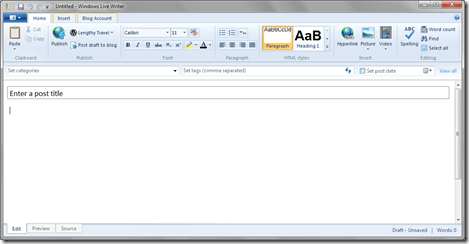
Windows Live Writer, part of the free Windows Essentials (formerly Live Essentials) suite, is a visual blog editor for Windows. It is also widely considered one of the best offline blog editors available. With Live Writer, you can create an optimized blog post offline and then upload it to your blog when finished, either publishing it directly or adding it as a draft that can be edited within your administration panel. You can even import your blog’s theme and use the preview tab, which works reasonably well to show you how your post will appear when published. If you need to dig into a post’s HTML, there is a tab for that, too. Live Writer integrates with most major blogging platforms, including WordPress, TypePad, Movable Type, and Blogger. It includes some nice built-in features, like photo cropping and border designs as well as the ability to be reminded to add categories before publishing. In addition, there are many free plugins you can download to add even more functionality to the program. Here is a list of my personal favorites:
- Tag Generator is a tool to automatically generate tags based on the content of your post. It supports Technorati, WordPress and Blogger.
- Text Template lets you save commonly used “snips” of HTML, from phrases you use often, to links, terms and more. Apply Categories to your templates to allow for easy sorting and filtering. You can even give them their own icon.
- Insert Video lets you easily add a video from MSN, Google Video, YouTube, MySpace Video, Yahoo! Video, muveeMix and more. Just click on the Insert Video link, then copy and paste the link into the text box. Or just paste the video link into the blog entry and the plugin will do the rest.
- Table Plugin allows you to add a customized table.
- Insert Source Code Snippet converts clipboard with source code copied from any development environment and converts it into well-formatted HTML to post into your blog. Optionally you can add line numbering or a formatted header for your snippet.
- Insert Amazon Details allows you to add a thumbnail and details about a product from Amazon with the link to the product having the Affiliate ID in it. Simply put in the ISBN or ASIN number and the plugin will get the rest for you. You might also find the Amazon Book Lookup Plugin to be a good complement.
- Insert File(s) lets you create posts with up to three attachments. Some blog services, notably Windows Live Spaces, Blogger and LiveJournal, are not supported.
- Insert MSN, Yahoo and Custom Smileys helps you insert smileys from Yahoo, Yahoo Hidden, MSN and Custom smileys.
- Picasa Image Plugin lets you easily insert images (links, slideshows) from your Picasa albums. You are able to upload new images into existing albums or create new albums.
- FacebookPhotos allows you to add photos uploaded into Facebook directly into your blog post.
- Bullets plugin for WLW lets you insert customized bullets to emphasize your points.
Live Writer is quite easy to use, especially for anyone familiar with Microsoft Word. And, since it is free, if you are currently using Word, you should consider switching now. I will share one useful tip, however. Don’t paste your images, but rather insert them. Why? If you just paste an image, you have no control over the filename that will be created when it is uploaded to your blog server. In contrast, inserting an image does let you set the file name. Furthermore, if you name your images something descriptive then you won’t need to spend much time changing the alternate text in the advanced image editing menu. You are using alternative text for your images, aren’t you?
Syncing Live Writer across Computers
If you will be using Live Writer on multiple computers, you will want to sync all your drafts. This isn’t too terribly difficult. The idea is simply to have Live Writer use Dropbox or a similar syncing program’s directory to store drafts and recently published posts. The bad news is that Live Writer doesn’t currently offer the option to do this. The good news is that Larry Henry has written a simple but useful script to allow you to change the default posts directory (WLW DRP).
To find your current drafts and posts, look for a folder called My Weblog Posts which is located in the Documents library. In Windows 7 this should be %UserProfile%\Documents\My Weblog Posts. In Windows XP, %UserProfile%\My Documents\My Weblog Posts.
Syncing plugins and program settings are two issues which have yet to be resolved. But, while you cannot keep plugins and settings synced real-time across computers, there are options for easily doing one-time configurations. For plugins, one option is to simply download and save them manually in a synced directory, then install them separately on each computer. Alternatively, you can backup and restore all your plugins using Windows Live Writer Backup (be aware that you must run this program as an administrator or it won’t work properly). This latter option will work for backing up and restoring your settings as well.
Another option is to run a portable version of Live Writer directly from Dropbox (or whatever sync program you prefer), though note that I haven’t tried this myself.
Click to See or Add Your Own »
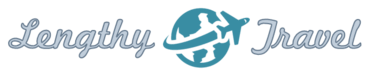
One recent discovery of mine is that Live Writer cannot recognize sub-folders for importing photo galleries from SkyDrive, which means you have to place the folder in the root SkyDrive directory. Considering how good the program is, this is pretty lousy and hard to believe. For more about working with photos in WordPress and Live Writer see:
Combining WordPress and Live Writer photo gallery features https://cafeludwig.wordpress.com/2012/12/26/combi…