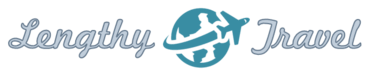Being occasionally geeky, and always attached to a PC running some form of MS Windows, I have come to rely heavily on a handful of super useful shortcuts to make my computing easier and faster. Interestingly, I rarely encounter friends or fellow travelers who seem familiar with these. So, below I will list them for you and hopefully some of you will point out others that either I am unfamiliar with or neglected to mention. For a more complete list, check out Microsoft’s article, Keyboard shortcuts for Windows or 100+ Amazing Windows Keyboard shortcuts for user (where I stole the image but not the idea).
Being occasionally geeky, and always attached to a PC running some form of MS Windows, I have come to rely heavily on a handful of super useful shortcuts to make my computing easier and faster. Interestingly, I rarely encounter friends or fellow travelers who seem familiar with these. So, below I will list them for you and hopefully some of you will point out others that either I am unfamiliar with or neglected to mention. For a more complete list, check out Microsoft’s article, Keyboard shortcuts for Windows or 100+ Amazing Windows Keyboard shortcuts for user (where I stole the image but not the idea).
- ALT+TAB: My absolute favorite shortcut, this lets you switch between open programs (hold down the ALT key and then press the TAB key to view the task-switching window)
- ALT+F4: Quit program
- CTRL+B: Bold
- CTRL+U: Underline
- CTRL+I: Italic
- CTRL+A: Select all the items in the current window
- CTRL+Z: Undo
- CTRL+C: Copy
- CTRL+X: Cut
- CTRL+V: Paste
- CTRL+SHIFT+V or ALT+E+S: Paste Special
- ALT+LETTER+LETTER: In general, as shown in the Paste Special command above, when you want to quickly access a menu item, you use the ALT key plus the first letter of the menu name (e.g., F for File, E for Edit, V for View, T for tools, etc.). When there are two with the same first letter (e.g., Tools and Table) clicking the ALT key will usually show an underlined letter on each menu item letting you know which to use (e.g., T for Tools and A for Table). The second letter functions the same way but is for the relevant sub-command (the one you really wanted to execute).
- CTRL+ ARROW KEY (right or left): Easily skip words in either direction. Very useful when in a long block of text or a sentence and you want to get to a word directly without using the mouse.
- ALT+ARROW KEY (right or left): useful for moving to a previous or next page when working with a browser, instead of using your mouse and the prev or next buttons.
- PgUp and PgDn: I suppose these aren’t really a shortcut as there are specific keys for these functions on the keyboard, but super useful anyway, especially on a laptop or when using a mouse without a scroll wheel.
- CTRL+SHIFT+ESC: Opens Windows Task Manager
- CTRL+TAB/CTRL+SHIFT+TAB: Move through the property tabs
There Are No Comments
Click to Add the First »
Click to Add the First »